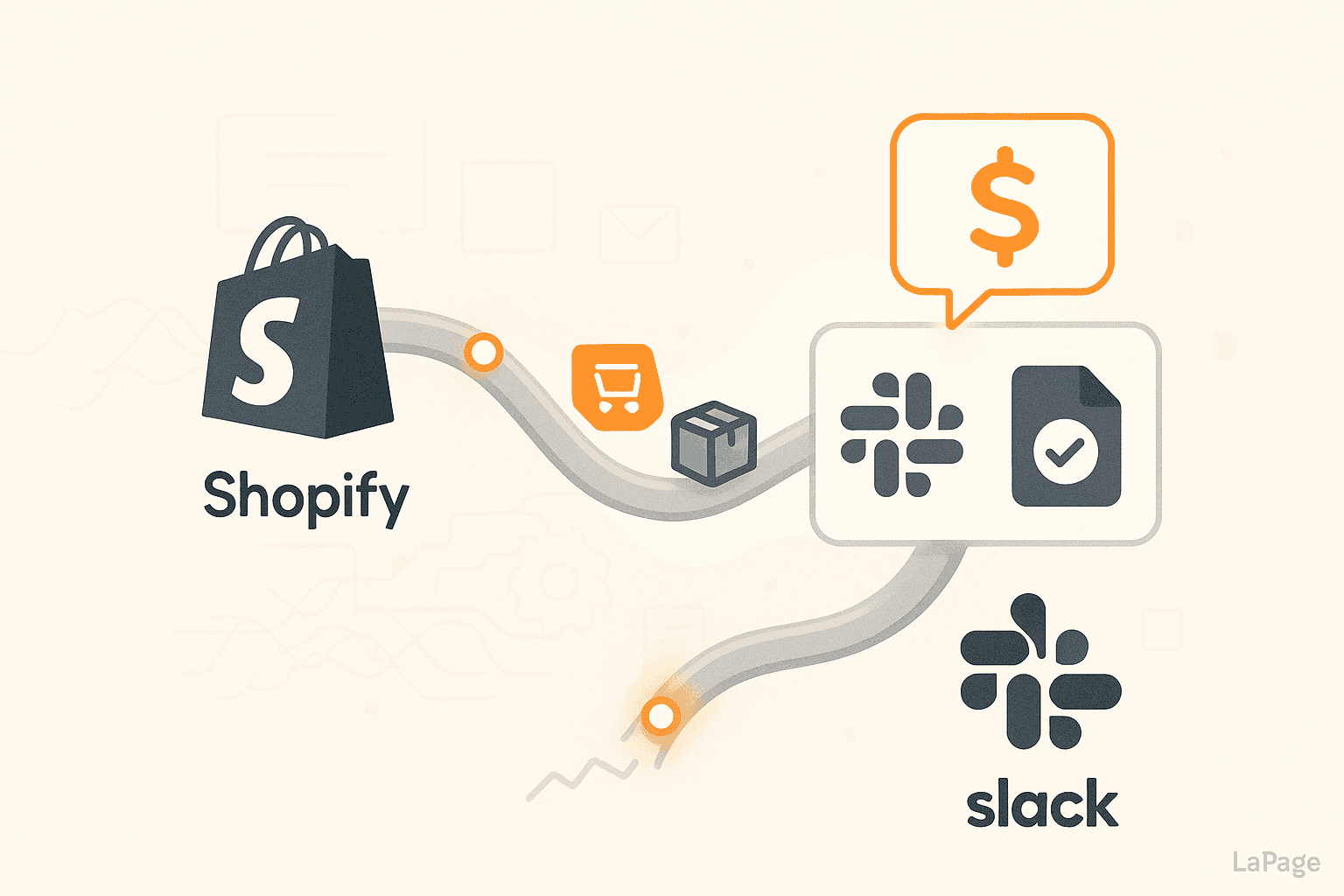
Integrate Facebook Ads Data into Google Sheets Automatically
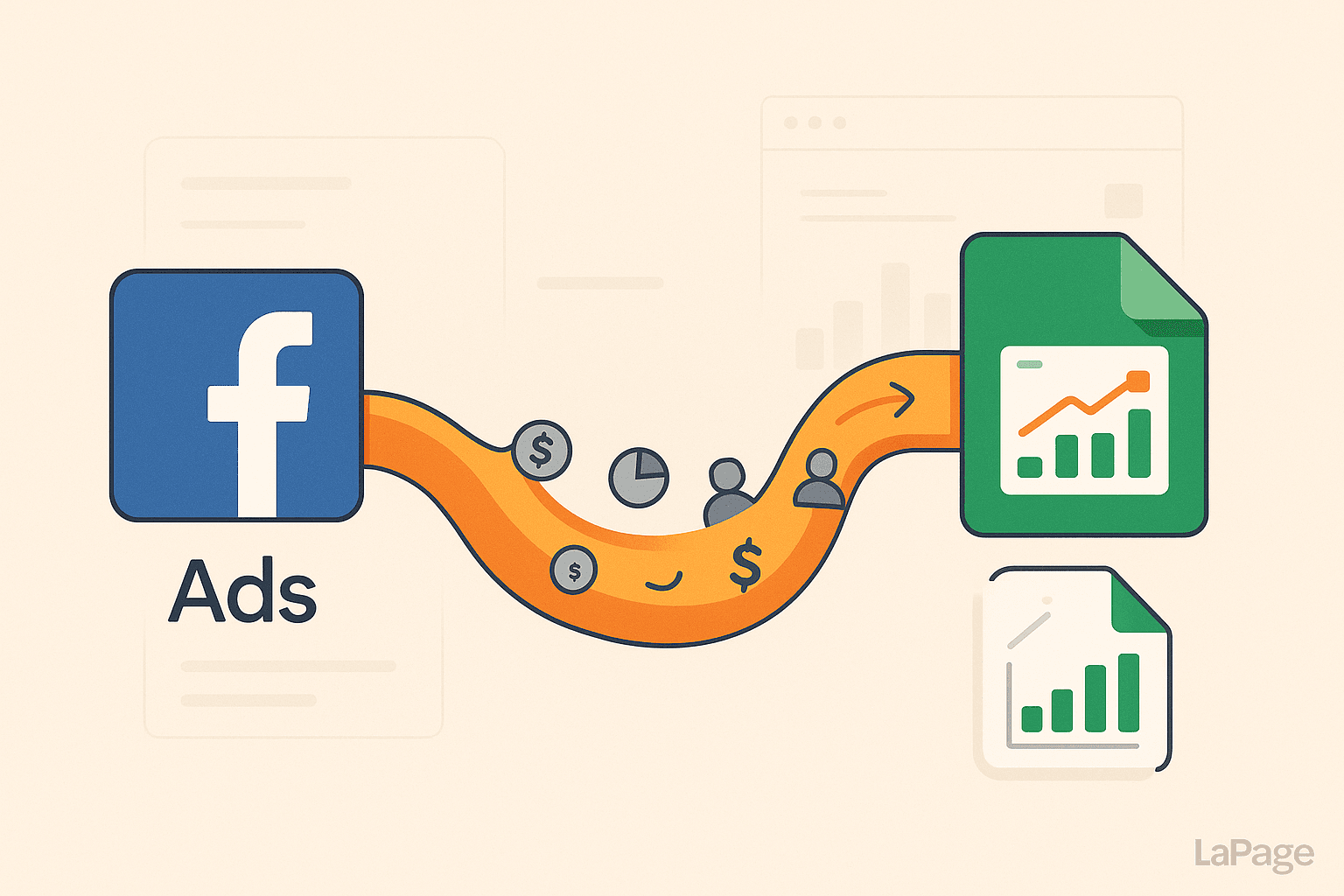
Stop Manually Copying Data: How to Integrate Facebook Ads into Google Sheets Automatically
Are you spending hours every week—or even every day—stuck in the endless cycle of manual ad reporting? You know the drill: log into Facebook Ads Manager, navigate the confusing interface, set your date ranges, export the data, and then pray the CSV opens correctly so you can start the tedious process of copy-pasting it into your master spreadsheet. It's a familiar pain point for marketers everywhere.
This manual process is more than just an annoyance. It’s a major bottleneck. It's incredibly time-consuming, prone to human error like copy-paste mistakes and missed rows, and guarantees your reports are outdated the moment you finish them. As a result, critical decision-making gets delayed, potentially costing you ad spend and missed opportunities. You end up spending more time compiling data than analyzing it, leading to burnout and suboptimal campaign performance.

Image by Kelly Sikkema
But what if there was a better way? What if you could integrate Facebook Ads into Google Sheets automatically, creating a seamless and error-free reporting system? This guide will show you exactly how to do it.
Imagine This: Real-Time Ad Performance, Live in Your Spreadsheet
Picture a world where your Facebook Ads data flows directly and automatically into your Google Sheet. No more CSVs. No more manual entry. Just up-to-the-minute data, ready for analysis whenever you are. This isn't a fantasy; it's the reality of an automated reporting workflow.

Image by Luke Chesser
The benefits of setting up an automatic connection between Facebook Ads and Google Sheets are transformative:
- Instant Insights: Access the latest data on spend, clicks, conversions, and ROAS without lifting a finger. Your reports are always live and always relevant.
- Fully Customizable Dashboards: Build the exact report you need in Google Sheets. You can blend ad data with other business metrics, create custom calculations, and visualize trends with charts and graphs that update automatically.
- Unquestionable Accuracy: By removing manual data entry, you eliminate human error. The data in your sheet is a perfect reflection of what’s in Ads Manager, so you can trust it completely.
- Seamless Collaboration: Share a single, always-updated Google Sheet with your team or clients. Everyone is on the same page, looking at the same source of truth, ending version control nightmares.
- Strategic Freedom: This is the biggest win. You free up countless hours to focus on what truly matters—analyzing performance, identifying trends, and optimizing your campaigns for better results.
The Bridge: Your Step-by-Step Guide to Connecting Facebook Ads and Google Sheets
So, how do you build this bridge between your ad platform and your spreadsheet? While a manual CSV export is technically a way to get data across, true automation that delivers the benefits above requires a dedicated integration tool.

Image by GuerrillaBuzz
The Core of Automation: Using Third-Party Integration Tools
To automate Facebook Ads reporting, you need a platform that can act as a bridge between the two systems. Tools like Zapier, Make (formerly Integromat), or specialized data connectors use the official APIs (Application Programming Interfaces) from Facebook and Google to create a seamless data pipeline.
You simply tell the platform what data to pull from Facebook, where to put it in Google Sheets, and how often to do it. The tool handles the rest, running reliably in the background.
A 5-Step Workflow to Automate Your Reporting
Setting up your first automated workflow is surprisingly straightforward. Here’s a simple 5-step process to get your Facebook Ads data flowing into Google Sheets.
Step 1: Prepare Your Google Sheet
Before you start, get your destination ready. Create a new Google Sheet (or a new tab in an existing one) and set up your column headers. These headers should match the data points you want to track from Facebook.
A good starting set of headers includes:
- Date
- Campaign Name
- Ad Set Name
- Ad Name
- Impressions
- Reach
- Amount Spent
- Clicks (All)
- CPC (Cost per Click)
- Conversions (e.g., Leads, Purchases)
- CPA (Cost per Acquisition)
- ROAS (Return on Ad Spend)
Step 2: Choose and Authorize Your Tools
Select an automation platform that fits your needs and budget. For this example, we’ll use a generic workflow that applies to most platforms like Zapier or Make.
Once you’ve created an account, the first step within the tool is to connect your accounts. You’ll need to grant the platform secure, permission-based access to both your Facebook Ads account and your Google account. This is typically done through a secure pop-up (OAuth) where you log in and approve access.
Step 3: Define Your Trigger
The "trigger" is the event that starts your automation. For reporting, the most common trigger is a schedule. You can tell the system when to run the data transfer. Common options include:
- Every day at 7 AM
- Every Monday at 9 AM
- Every hour
A daily sync is a great starting point for most advertisers. This ensures you have fresh data to review each morning.
Step 4: Map Your Data Fields
This is the most critical step. You need to tell the automation tool how to match the data from Facebook to the columns in your Google Sheet. The interface is usually visual, allowing you to select a data point from a dropdown of available Facebook Ads metrics (like "Spend") and map it to the corresponding column you created in your Google Sheet (e.g., the "Amount Spent" column).
You’ll repeat this process for every data field you want to import, connecting each piece of Facebook data to its new home in your spreadsheet.
Step 5: Test and Activate
Never activate an automation without testing it first. Every good platform includes a "Test" button that will attempt to run the workflow once. Click it and then check your Google Sheet. You should see a new row populated with data from one of your campaigns.
If the data looks correct and is in the right columns, you’re ready to go! Turn on your automation, and it will now run on the schedule you defined, silently adding new rows of data to your Google Sheet in the background.
Example: Streamlining Complex Setups for Peak Efficiency
Sometimes, a basic data transfer isn't enough. Your workflow might involve complex data transformations, conditional logic, or integration with other business systems. This is where the right platform makes all the difference.
The power of a sophisticated solution lies in its ability to simplify complex tasks. For example, platforms like LaPage excel at this by providing pre-built solutions. Just as LaPage offers a pre-installed Zalo node to instantly streamline customer communication in Vietnam or a built-in Telegram proxy for secure, uninterrupted messaging, it applies the same principle of effortless setup to data integration. This philosophy means you spend less time building complex workflows from scratch and more time getting actionable value from your data.
Best Practices for a Flawless Automated Reporting System
Once your automation is live, follow these best practices to ensure it remains reliable, scalable, and easy to manage.
- Maintain Consistent Naming: This is crucial. Use a clear and consistent naming convention for your campaigns, ad sets, and ads in Facebook. For example,
Brand_Prospecting_Q4-2024_Video-Ad. This makes it incredibly easy to filter, sort, and create pivot tables in Google Sheets. - Start Simple, Then Scale: Don't try to pull every single metric on day one. Begin by automating the flow of your most essential data points (like spend, clicks, and conversions). You can always go back and add more columns and data fields later as your reporting needs evolve.
- Implement Data Validation: Automation is reliable, but it’s wise to verify. Once a week or so, take five minutes to manually cross-reference a row of data in your Google Sheet with the corresponding data in Facebook Ads Manager. This quick check ensures everything is syncing perfectly.
- Set Up Error Notifications: Most automation tools can send you an email or notification if a data transfer fails (e.g., due to a temporary API outage). Make sure this feature is enabled so you can be alerted to any issues and fix them quickly.
- Document Your Process: It might seem unnecessary now, but you’ll thank yourself later. Keep a simple document that outlines how your automation is configured, what data it pulls, and which spreadsheet it feeds. This is invaluable for future reference or for handing the process over to a team member.
Conclusion: Evolve From Data Entry to Data Strategy
By moving away from the soul-crushing "before" state of manual reporting, you embrace the "after" vision of automated, real-time insights. The bridge between these two worlds is an accessible and powerful automation tool that connects your platforms and gives you back your most valuable asset: time.
When you integrate Facebook Ads into Google Sheets automatically, you do more than just save a few hours. You fundamentally change your relationship with data. You shift from being a data entry clerk to a data strategist, empowered to make faster, smarter decisions that drive real growth.
Ready to build your own automated reporting dashboard? Explore our custom integration solutions to see how we can help you connect your most important tools and unlock the full potential of your data.
Frequently Asked Questions (FAQ)
Can I connect Facebook Ads to Google Sheets for free?
Yes, it's possible to connect Facebook Ads to Google Sheets for free, but with limitations. Many automation platforms like Zapier and Make offer free tiers that allow a certain number of tasks or data transfers per month. These are great for low-volume needs or for testing the process. For higher volume or more frequent updates, you will likely need a paid plan.
How often should I sync my Facebook Ads data?
The ideal sync frequency depends on your needs. For most advertisers, a daily sync (e.g., every morning) is sufficient to monitor performance and make timely adjustments. If you are managing very high-spend campaigns or running short-term promotions, you might benefit from syncing data every few hours or even hourly.
What are the best tools to integrate Facebook Ads and Google Sheets?
Several excellent tools can automate this process. Popular no-code platforms include Zapier and Make (formerly Integromat), which are flexible and user-friendly. For marketers who need more advanced reporting features, dedicated data connectors like Supermetrics or Power My Analytics are also great options. For highly specific or complex needs, a custom integration solution might be the best choice.
Is it safe to connect my Facebook Ads account to a third-party tool?
Yes, it is generally safe when using reputable platforms. These tools use a security protocol called OAuth, which means you log in directly with Facebook and Google to grant permission without ever sharing your password with the third-party tool. Always choose well-known, trusted platforms and review the permissions you are granting.
LaPage Digital
Passionate about building scalable web applications and helping businesses grow through technology.
Related Articles
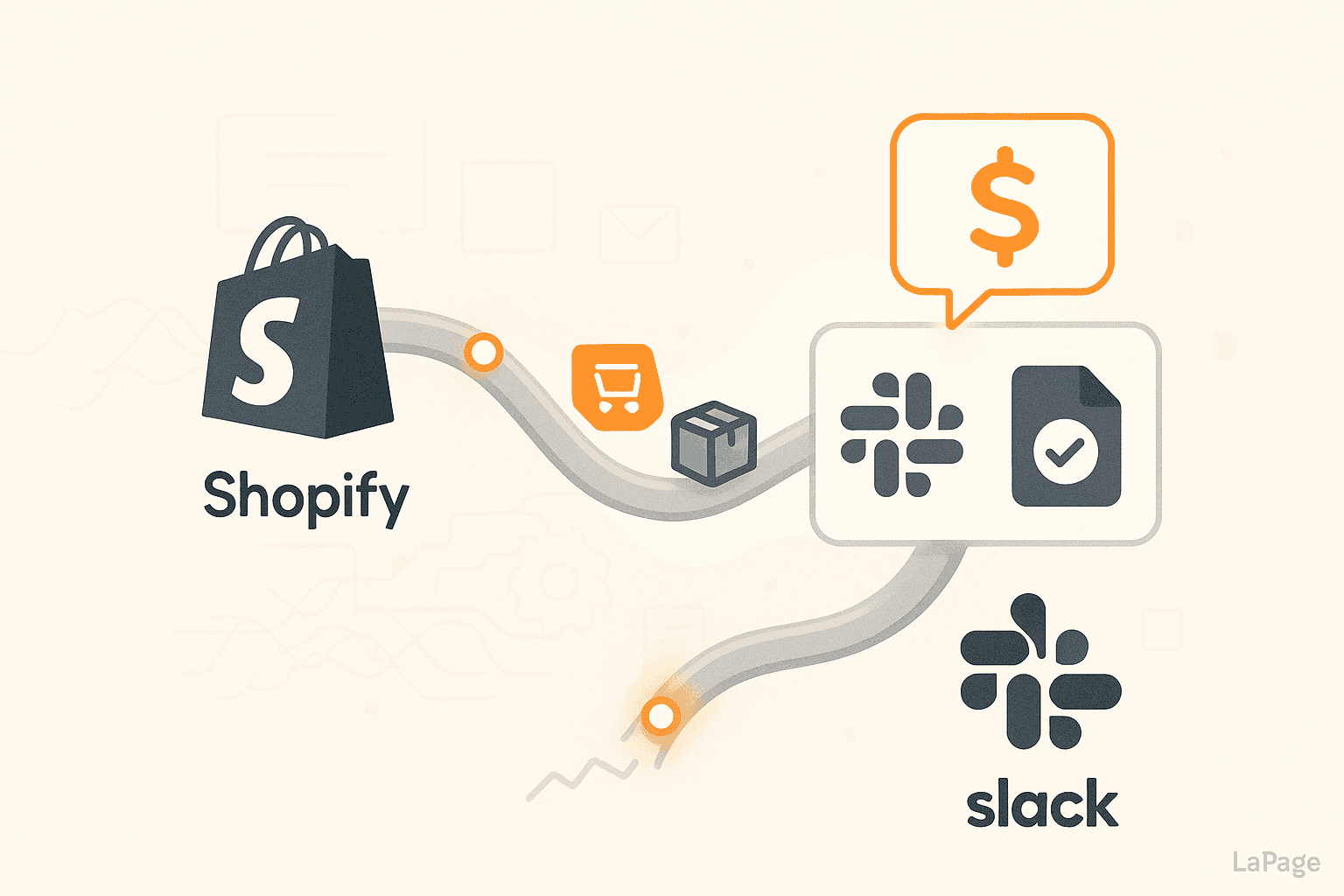
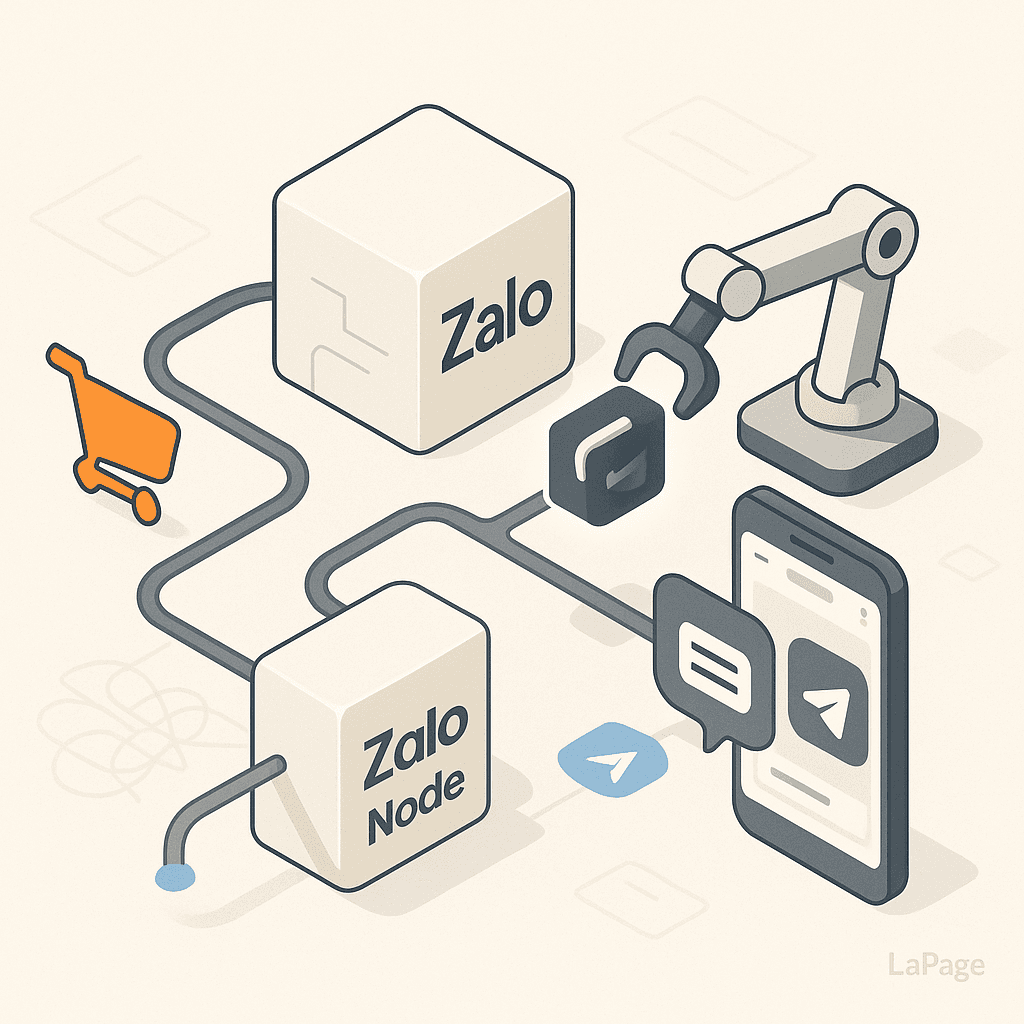
How to Use the Zalo Node to Automate Customer Follow-ups
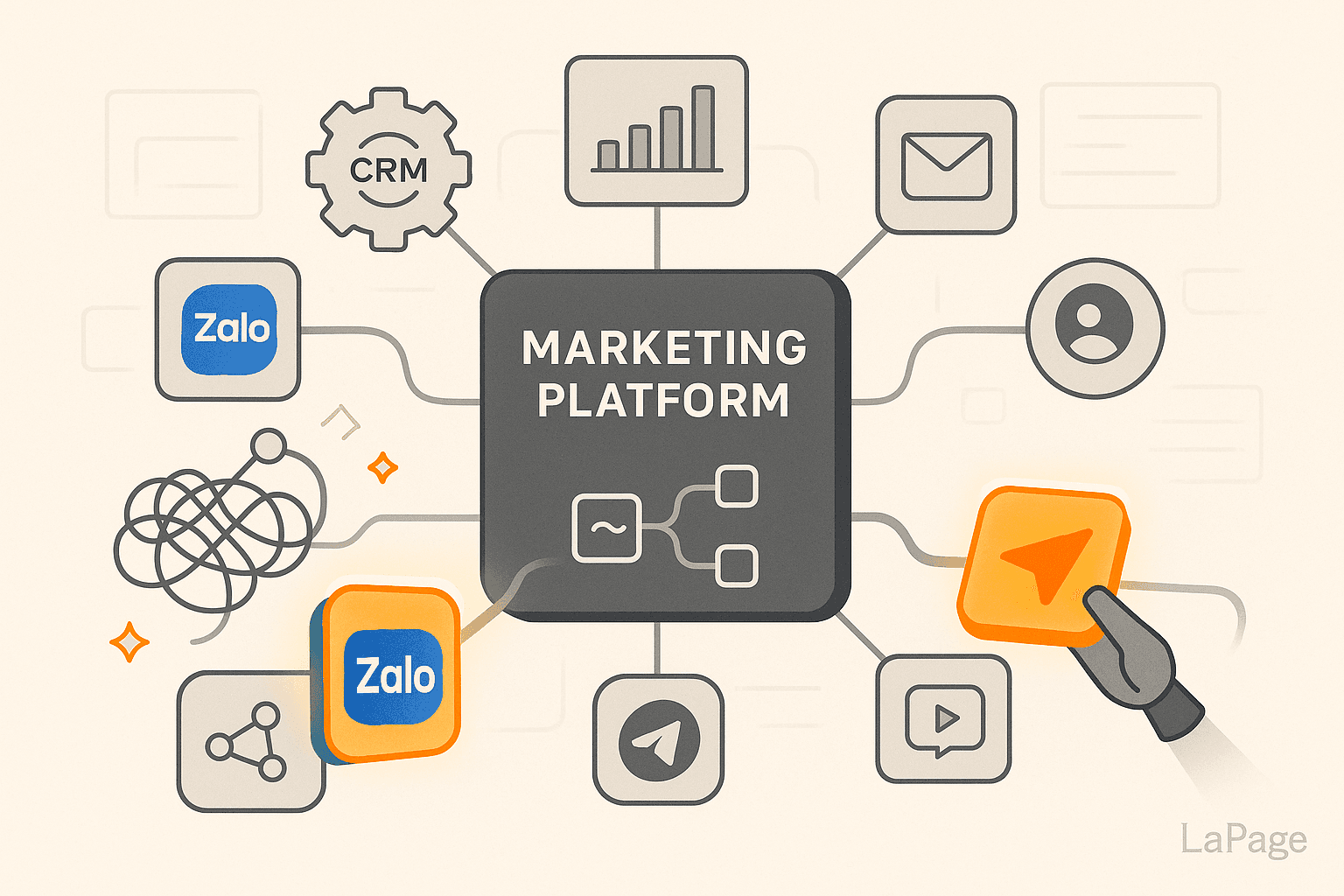
Top 10 Must-Have Integrations for Marketing Teams
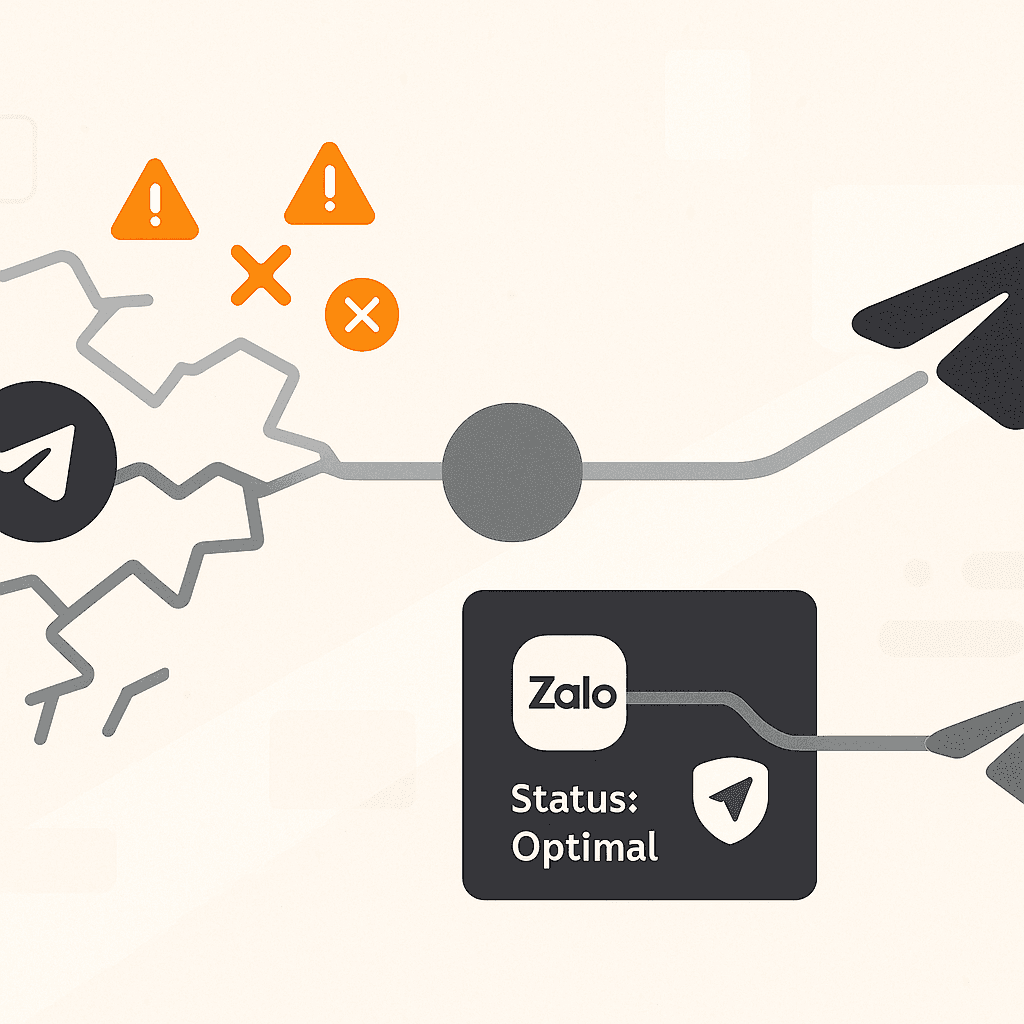
Why Telegram Nodes Break (And How Our Proxy Fixes It)
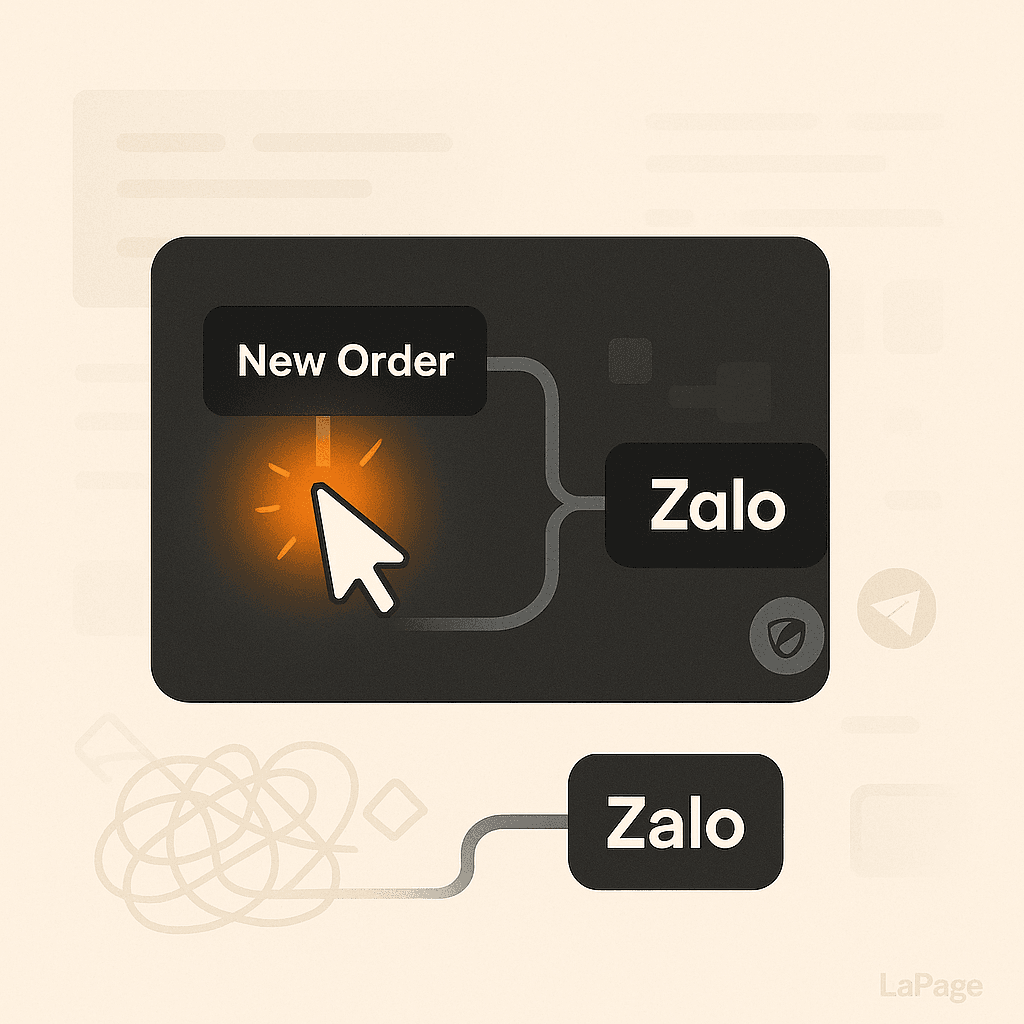
Automating Zalo Messages in 3 Clicks with LaPage
Subscribe to Our Newsletter
Get the latest articles, tutorials, and updates on web development and hosting directly to your inbox.