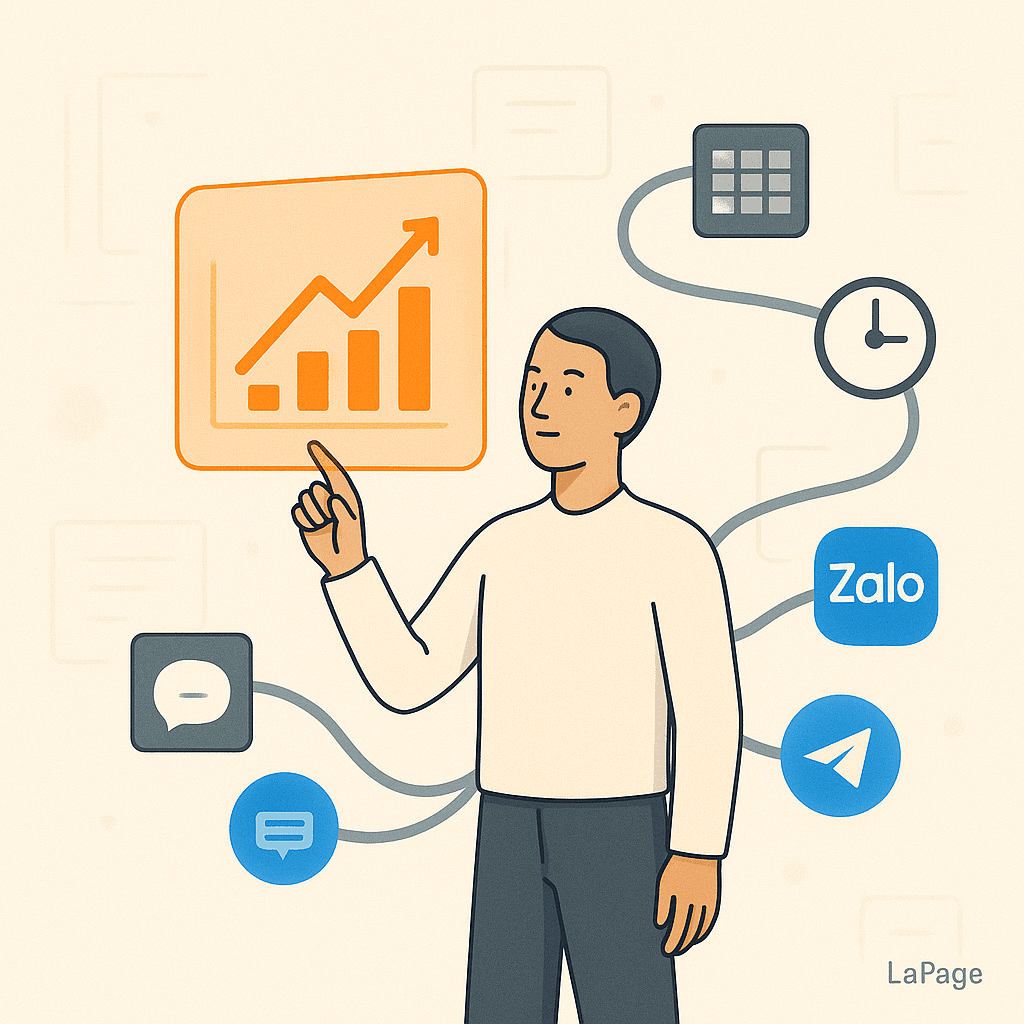
Essential Workflow Automation Terms You Should Know
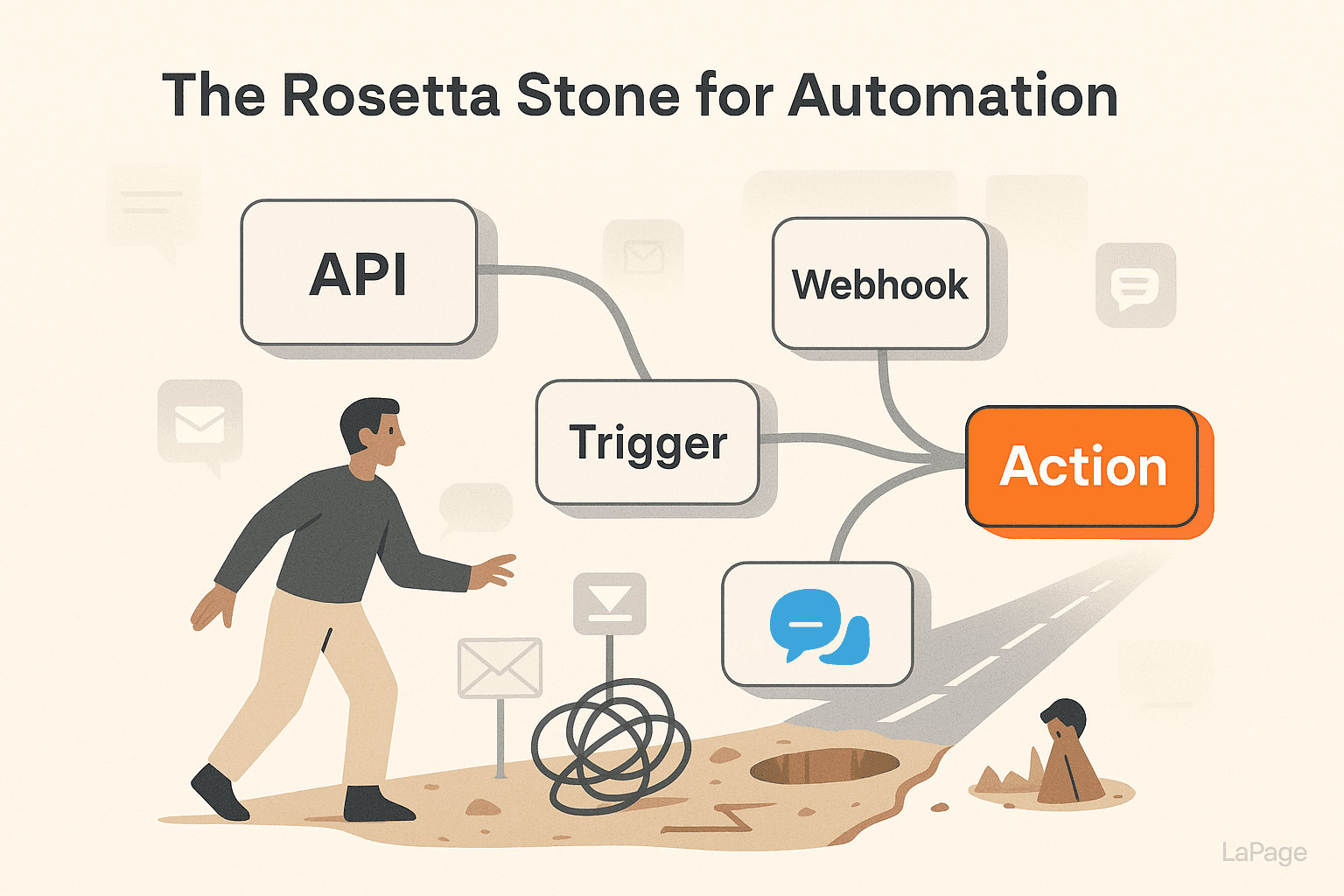
Your Quest to Conquer Chaos: Essential Workflow Automation Terms You Should Know
Are you drowning in a sea of repetitive tasks? The endless copy-pasting between spreadsheets, the daily flurry of status update emails, the manual data entry that eats away at your most productive hours. If this sounds familiar, you're not alone. Businesses lose thousands of hours and significant revenue each year to tasks that could, and should, be automated. This constant grind doesn't just drain time; it invites human error, stifles creativity, and leads to team burnout. But what if there was a better way? A way to reclaim your time and empower your team to focus on what truly matters. Welcome to the world of workflow automation.
Why Workflow Automation is Your Secret Weapon
Before we dive into the language of automation, let's clarify why it’s a non-negotiable strategy for modern businesses. Understanding what is workflow automation is the first step toward transforming your operations. It’s not about replacing humans; it’s about elevating them by handing over the mundane, rule-based tasks to technology.
The benefits are transformative:
- Skyrocket Productivity & Efficiency: Imagine getting back hours every week. Automation works 24/7 without breaks, handling everything from lead nurturing to report generation, freeing up your team for strategic initiatives.
- Guarantee Accuracy & Consistency: A human might accidentally type a wrong number or forget a step in a process. An automated workflow performs the exact same way, every single time, eliminating costly errors and ensuring a consistent customer experience.
- Boost Team Morale: Nothing kills creativity faster than boredom. When you automate the tedious parts of a job, you allow your talented team members to engage in problem-solving, innovation, and high-impact work they were actually hired to do.
- Scale Your Operations Seamlessly: As your business grows, your workload multiplies. Automation allows you to handle an increasing volume of orders, customers, or data without proportionally increasing your headcount or manual effort.
Your Guide Through the Automation Labyrinth
Jumping into automation can feel intimidating. You hear terms like "API," "Webhook," and "Conditional Logic," and it can sound like a foreign language. The perceived complexity is often the biggest barrier preventing teams from getting started.
Think of this post as your personal guide—your mentor in the quest for efficiency. We're here to demystify the essential workflow automation terms, breaking them down into simple, understandable concepts. By the end of this article, you'll not only understand the jargon but also see exactly how these pieces fit together to build powerful, time-saving machines for your business.
Decoding the 10 Essential Automation Terms
Ready to learn the language? These ten terms are the foundation of virtually every automated process you'll ever build. We'll use simple analogies to make them stick.
The Building Blocks: Workflow, Trigger, and Action
These three concepts form the core structure of any automation.
1. Workflow (or Zap, Scenario, Recipe)
A workflow is the entire automated process from beginning to end. It's the complete set of instructions that tells your tools what to do and when to do it.
- Analogy: Think of a workflow as a complete recipe. It has a list of ingredients (your apps and data) and a step-by-step method to follow to achieve a final dish (your desired outcome).
2. Trigger
A trigger is the specific event that kicks off your workflow. It's the "if this happens..." part of the equation. Without a trigger, your automation would never start.
- Analogy: If the workflow is the recipe, the trigger is the starting command, like setting the oven to preheat. A common trigger could be "When a new form is submitted" or "When a new row is added to a spreadsheet."
3. Action
An action is the task that is performed automatically after a trigger occurs. It's the "...then do that" part. A single workflow can contain one or many actions that happen in sequence.
- Analogy: The action is you putting the dish in the preheated oven. An example action would be "Send a confirmation email" or "Create a new task in a project management tool."

Image by Growtika on Unsplash
Alt text: A flowchart illustrating how a trigger (like a new email) initiates a workflow, leading to an action (like creating a calendar event).
The Connectors: API and Webhook
If triggers and actions are the events, APIs and webhooks are the messengers that allow your different software tools to talk to each other.
4. API (Application Programming Interface)
An API is a set of rules and protocols that allows one software application to request and exchange information with another. It's the universal translator of the digital world, enabling seamless communication between platforms that weren't originally designed to work together. Most modern automation platforms rely heavily on APIs.
- Analogy: An API is like a waiter in a restaurant. You (one application) don't go directly into the kitchen (the other application's database) to get what you need. Instead, you give your order to the waiter (the API), who communicates it to the kitchen and brings the food back to you. The waiter provides a standardized way to request something without needing to know the kitchen's complex inner workings.
5. Webhook
A webhook is a more direct, lightweight way for apps to send real-time notifications to each other. Instead of one app constantly asking another "Is there anything new?" (like an API call might), a webhook sends a one-way signal only when a specific event happens.
- Analogy: A webhook is like a doorbell. You don't have to keep opening your door to check if a visitor has arrived. The doorbell (the webhook) rings to alert you the instant someone is there. This is highly efficient for event-driven automations, like getting an instant Slack notification when a sale is made. For a deeper dive, HubSpot offers an excellent technical overview of webhooks.
The Logic Gates: Conditions and Filters
Basic automation is great, but smart automation is a game-changer. Conditions and filters allow you to build sophisticated workflows that can make decisions and handle different scenarios.
6. Conditional Logic (or Paths)
Conditional logic creates "if/then" branches in your workflow. It allows your automation to follow different paths based on the data it receives.
- Example: If a new support ticket's priority is marked 'Urgent', then send a notification to the senior support channel in Slack. Otherwise, simply add it to the standard support queue in your project tool. This ensures urgent issues are handled differently without manual intervention.
7. Filter
A filter acts as a gatekeeper in your workflow. It stops the automation from proceeding unless a specific condition is met. While conditional logic creates different paths, a filter creates a simple "stop or go" checkpoint.
- Example: You have a workflow that triggers for every new email in your inbox. You can add a filter that says, "Only continue if the email's subject line contains the word 'Invoice'." This prevents the workflow from running on every single email, saving you from unnecessary noise and tasks.
The Players: Integration, Node, and Proxy
These final terms relate to the practical tools and components you'll use when building your automations, especially in modern, visual automation platforms.
8. Integration
An integration is a pre-built, official connection between two or more apps within an automation platform. The platform's developers have already done the hard work of connecting to the app's API, giving you a simple, user-friendly interface to select your triggers and actions.
- In Practice: When you see a gallery of logos like Slack, Google Sheets, and Salesforce in your automation tool, you're looking at the available integrations.
9. Node
In many visual workflow builders, a node is a single step in your automation. A trigger is a node, each action is a node, and even a filter or condition is a node. You connect these nodes together to visualize the flow of your entire process.
- In Practice: Building a workflow becomes like creating a flowchart. You drag and drop nodes, connecting them in the right sequence to map out your automation visually.
10. Proxy
A proxy server acts as an intermediary for requests between a client and another server. In the context of automation, a proxy is often used to facilitate communication, enhance security, or access services that might be region-specific or have connection restrictions.
- In Practice: You might use a proxy to ensure your automations have a stable, reliable connection or to access a platform that is primarily available in a specific geographic market.
The Reward: Seeing the World Through an Automation Lens
Once you understand these core terms, you'll start to see automation opportunities everywhere. The "aha!" moment is realizing how you can combine these building blocks to solve real, complex business problems.
Let's put it all together with a practical example.
The Challenge: Your company is expanding into Southeast Asia, and you need to automate customer welcome messages on popular regional platforms like Zalo (dominant in Vietnam) and Telegram. Your current marketing tools don't connect to them.
The Solution with the Right Terms:
You need an automation platform that offers a specific Integration for these apps. Within that platform, you'd build a Workflow where the Trigger is "New Customer Added in CRM." The first Action would be to use a Filter to check if the customer is from a specific country. If they are, a Zalo node sends a welcome message. To ensure a reliable connection for your Telegram node, the platform might utilize a built-in Telegram proxy.
This is where choosing the right tool becomes critical. For instance, platforms like LaPage simplify this exact challenge by offering a pre-installed Zalo node and a plug-and-play Telegram proxy out of the box. This turns a potentially complex, custom-coded problem into a straightforward, visual workflow that anyone can build.
The Road Back: 4 Best Practices for a Successful Automation Journey
Knowing the terms is half the battle. Applying them successfully is the other half. Follow these best practices to ensure your automation efforts are a success from day one.
- Start Small and Simple. Don't try to automate your entire business overnight. Pick one simple, high-frequency, and highly repetitive task. A great first project is automating a notification or a simple data transfer. Getting a quick win will build momentum and confidence.
- Map Your Process Manually First. Before you even open your automation tool, outline your workflow on a piece of paper or a whiteboard. What is the trigger? What exact steps need to happen? What data is needed at each step? Having a clear manual map makes building the digital version infinitely easier. Explore our guide on how to map your first workflow to get started.
- Test, Test, and Test Again. Always run thorough tests before you set a workflow live. Use test data to check that it runs correctly, that filters work as expected, and that the final output is perfect. A small error in an automated workflow can be magnified quickly, so diligent testing is crucial.
- Document Everything. For each workflow you build, keep a simple record of what it does, which apps it connects, and why it was built. This documentation is invaluable for future troubleshooting, making updates, or explaining the process to other team members.

Image by Alvaro Reyes on Unsplash
Alt text: A graphic checklist with icons for starting small, mapping a process, testing, and documenting automation best practices.
The Return with the Elixir: You Are Now an Automation Architect
You've completed the journey. You started in a world of manual, repetitive chaos and have emerged with the "elixir"—the knowledge and language to conquer it. You're no longer just an observer; you are an architect, capable of identifying opportunities and building powerful automations that save time, reduce errors, and free up human potential.
This newfound fluency in workflow automation terms is your key to unlocking unprecedented efficiency for yourself and your team.
What is the first repetitive task you're going to automate? Share your ideas in the comments below!
Frequently Asked Questions (FAQ)
What is the difference between automation and workflow automation?
Automation is a broad term for using technology to perform a task with reduced human assistance. Workflow automation is more specific; it focuses on designing and automating a sequence of tasks that make up a business process or 'workflow'. It's about orchestrating multiple steps across different applications to achieve a business outcome, not just automating a single, isolated task.
Can I use workflow automation without knowing how to code?
Absolutely! Modern workflow automation platforms, often called 'no-code' or 'low-code' tools, are designed for this exact purpose. They use visual interfaces with drag-and-drop 'nodes' and pre-built 'integrations' so that business users without any programming knowledge can build powerful automations.
What are some common examples of workflow automation?
Common examples include:
- Onboarding new employees (sending welcome emails, creating accounts, assigning training).
- Nurturing sales leads (triggering email sequences based on user behavior).
- Processing invoices (extracting data from an invoice PDF and entering it into accounting software).
- Managing social media (automatically sharing new blog posts across platforms).
- Customer support (creating a ticket from an email and notifying the right team).
LaPage Digital
Passionate about building scalable web applications and helping businesses grow through technology.
Related Articles
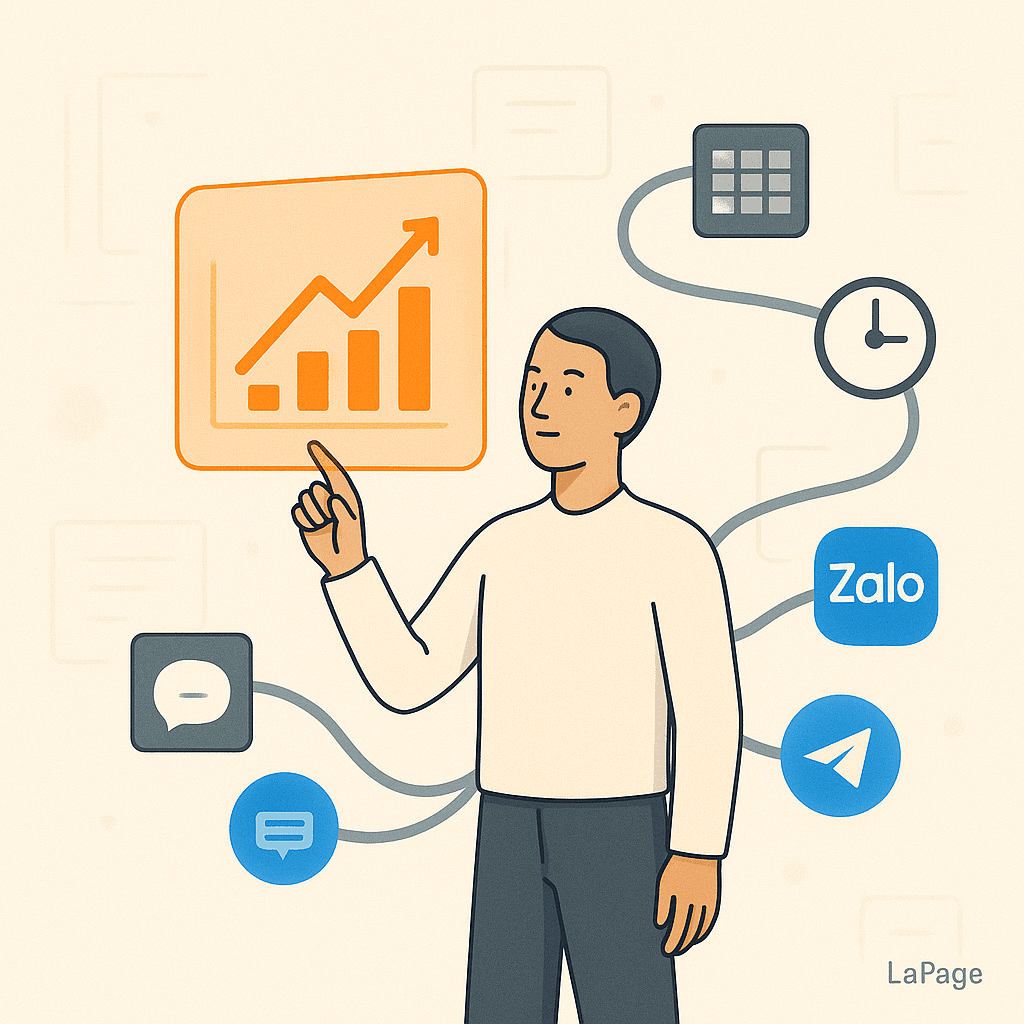
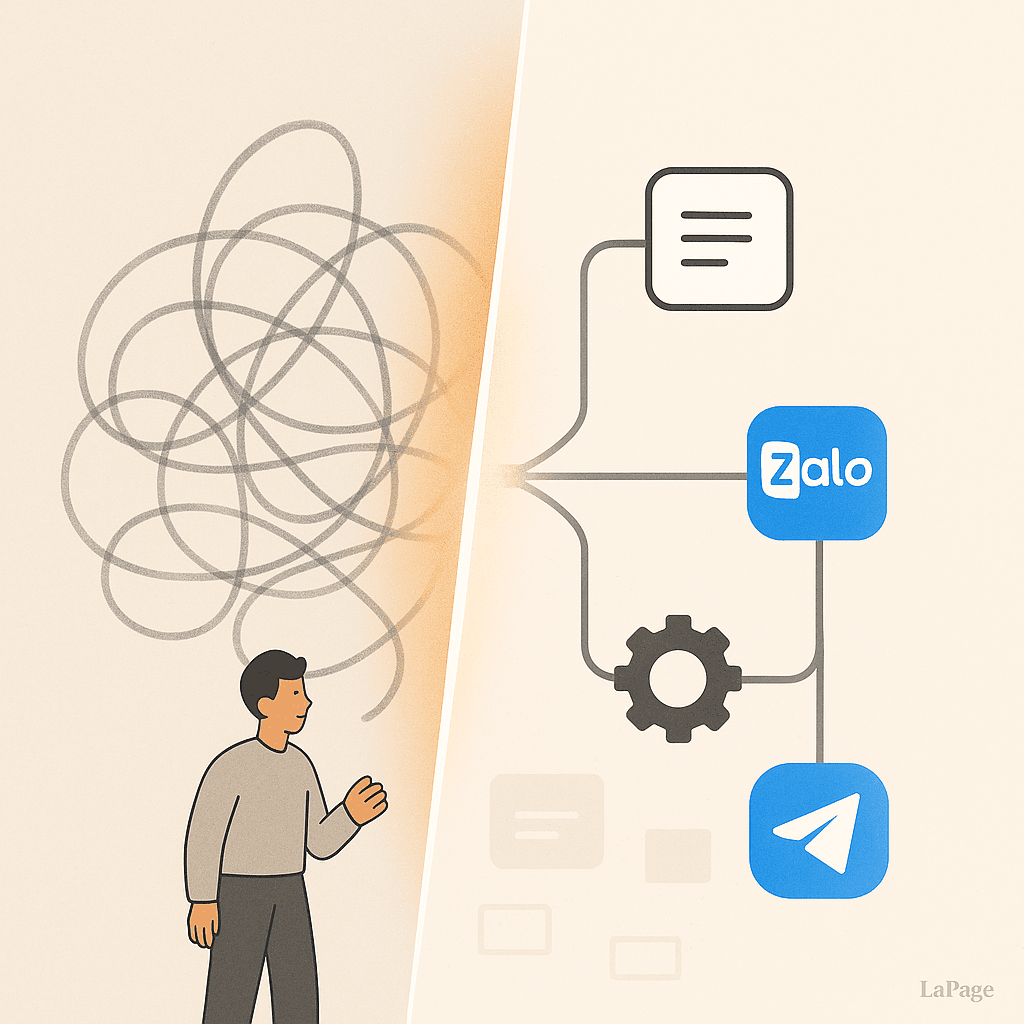
How to Audit Your Existing Processes for Automation Opportunities

Common Pitfalls When Starting with Workflow Automation
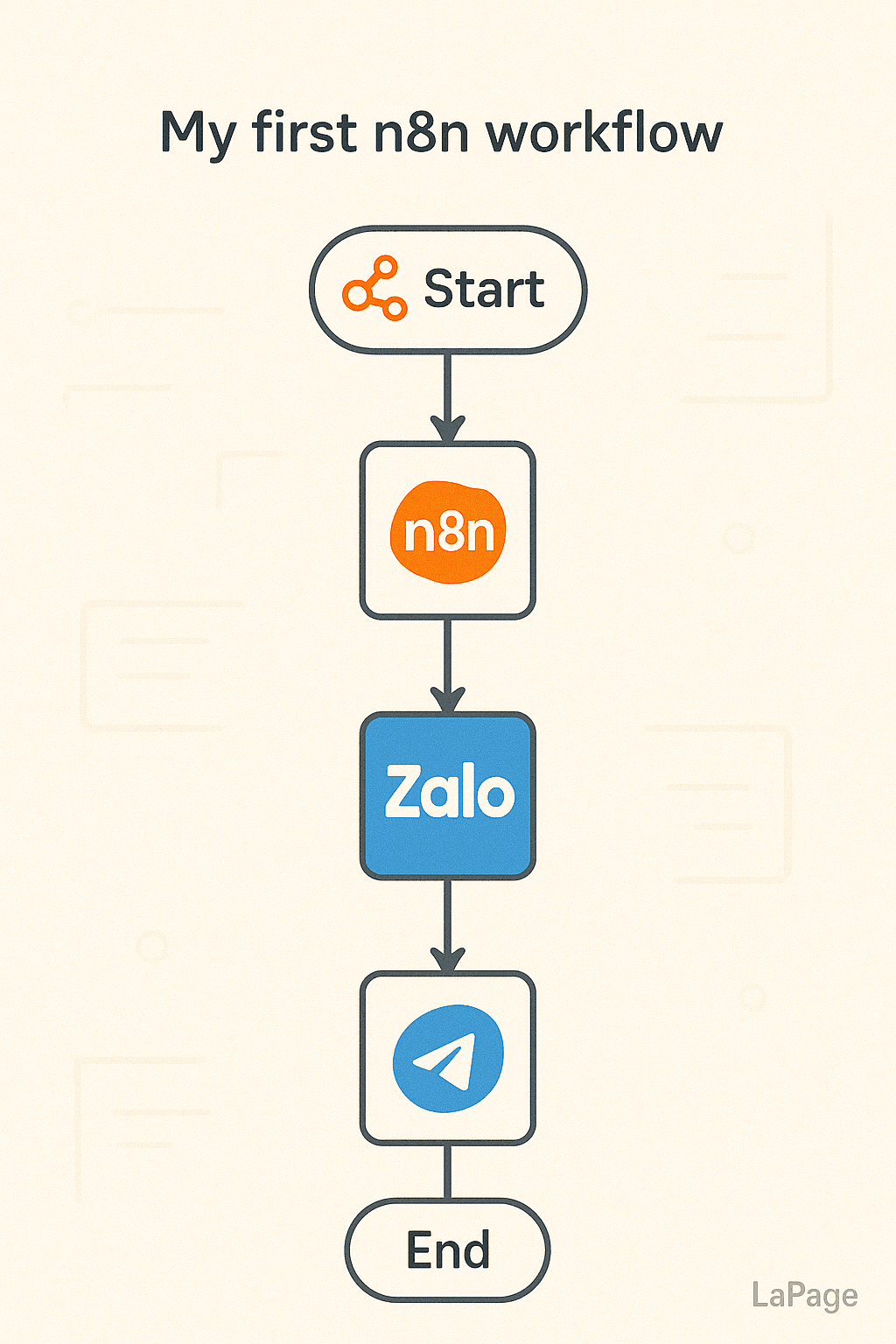
How to Map Your First N8N Workflow: Step-by-Step
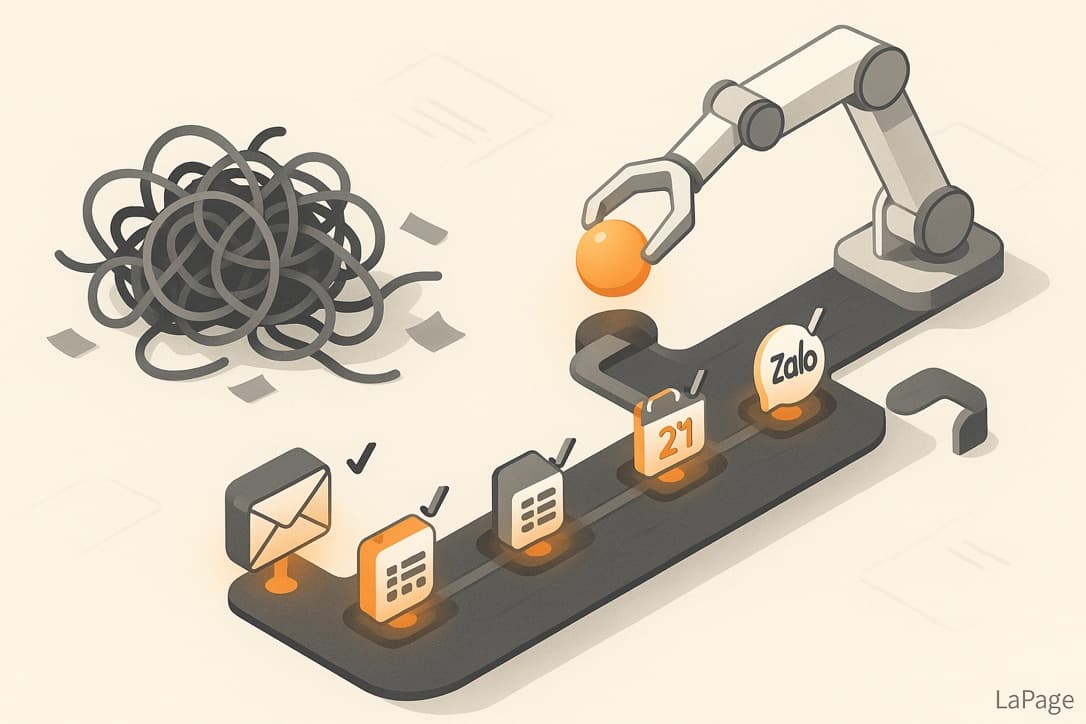
What Is Workflow Automation? A Beginner’s Guide
Subscribe to Our Newsletter
Get the latest articles, tutorials, and updates on web development and hosting directly to your inbox.